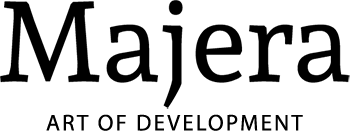JetLab — Integration for GitLab
The plugin offers integration with GitLab. It works in all JetBrains IDEs, such as:
IntelliJ IDEA, WebStorm, PyCharm, and others.
Open in JetBrains Marketplace
IntelliJ IDEA, WebStorm, PyCharm, and others.
Open in JetBrains Marketplace
How to Install
- Go to the IDE settings and choose "Plugins" item in the list
- Click "Marketplace" button on the top
- Type "gitlab integration pro"
- Choose the "GitLab Integration Pro" plugin and click "Install". If it's not shown, try to update the IDE to the latest version.
- Restart the IDE
- In the window appeared click on "GitLab Merge Requests" and choose "Evaluate for free" option
- Click "Evaluate" and then click "Continue"
General Usage Instruction
- Open your project in the IDE
- You'll see "GitLab Merge Requests" tool window. For example, you can access it through menu: View | Tool Window | Gitlab Merge Requests.
- If you use GitLab SaaS, your repository should be already visible in the dropdown in the upper left corner of the tool window, so you just need to click on "Click to load merge requests" link or "Refresh" toolbar button.
- If you use GitLab self-managed, click on the "No Repository" dropdown button in the upper left corner of the tool window, and choose "Manage Repositories."
- If you use GitLab SaaS and don't see your repository, please check that you have GitLab Git remote configured: VCS | Git | Remotes...
- You can also open "GitLab Issues" tool window: View | Tool Window | GitLab Issues.
- If you have any problems or questions, please contact support